 The Jelbert GeoTagger connects to a Garmin Geko 301 GPS device and fits into a DSLR’s flash shoe. Every time you take a photo the camera triggers the geotagger, which records the precise position and heading of a camera using the GPS device. Later you will add the Geotagger’s stored GPS data to the photo’s EXIF data via an application like RoboGeo (PC) or GPSPhotoLinker (Mac). (The Jelbert Geotagger is £149, the Geko 301 is $246.)
The Jelbert GeoTagger connects to a Garmin Geko 301 GPS device and fits into a DSLR’s flash shoe. Every time you take a photo the camera triggers the geotagger, which records the precise position and heading of a camera using the GPS device. Later you will add the Geotagger’s stored GPS data to the photo’s EXIF data via an application like RoboGeo (PC) or GPSPhotoLinker (Mac). (The Jelbert Geotagger is £149, the Geko 301 is $246.)
It’s a step forward for georeferencing photos vs. the traditional method of a calculating time-weighted averages of the nearest tracklog points. The holy grail, however, is recording a photo’s position data as EXIF the moment it is taken. Nikon has a cable that lets you do this for the D2X and D200 — the MC-35 ($99), which connects to your GPS device. Or make your own for the D200.
It doesn’t appear like the Nikon-specific solutions can transfer compass data, though, even if you were to use a Geko 301, which has an electronic compass built in. To do that, you still need the Jelbert Geotagger. Here is their demo of how the direction data plays in Google Earth. Good to see directional icons in use!
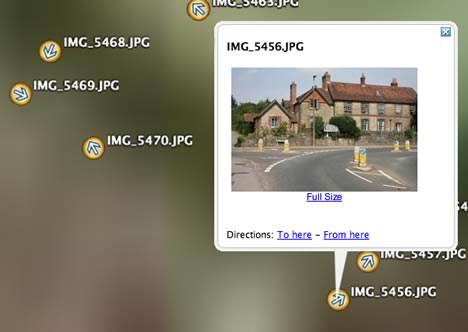
What else is left to innovate? Vertical tilt. My Nikon can already sense whether the camera is taking a portrait or a panorama shot, so this feature can’t be too far off. When all that is in place, there is no reason why the KML can’t be made to construct <LookAt> tags mimicking the view of the camera, as Alan Glennon mooted back in January.
(Via Hack a day, Slashdot)
There is a digital camera out there that has GPS built in; it’s called the Ricoh Pro G3. I don’t believe it adds it to the EXIF, but uses a link utility like the others…
http://www.geospatialexperts.com/ricoh.html
This is my solution on the Nikon D200 GPS connection.
I managed to put the GPS and MC-35 adapter in to one compact unit!
Schematics and diy instructions for free :0)
http://www.stockholmviews.com/diyphotogear/nikon_mc-35.html
Regards/ Stefan
If you want to know if the photo is taken in portrait or landscape you just have to read the “Orientation” tag in the EXIF data for each photo, that way you can rotate each photo properly on the webpage/mashup.